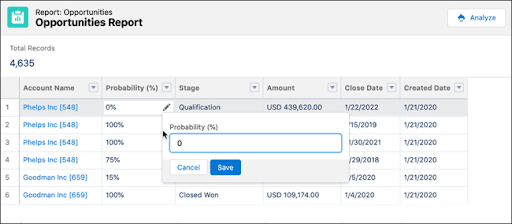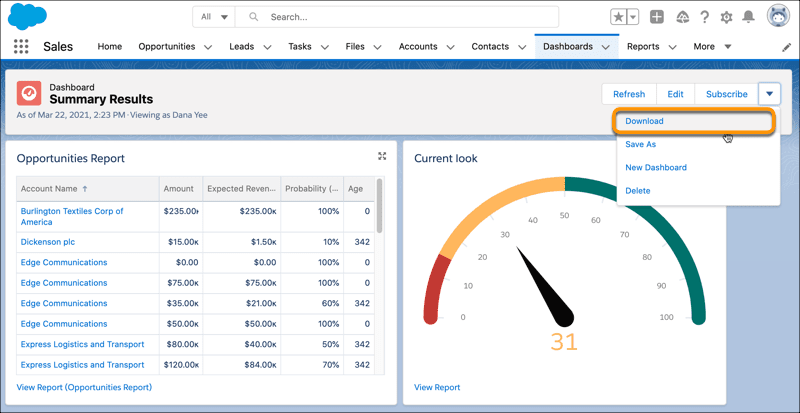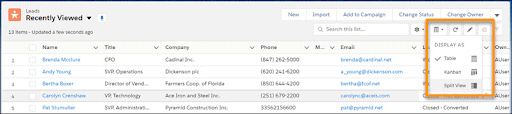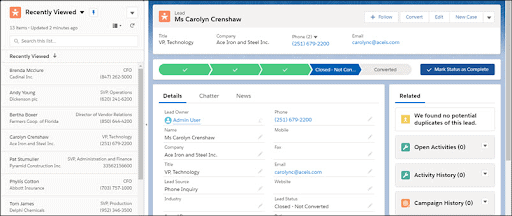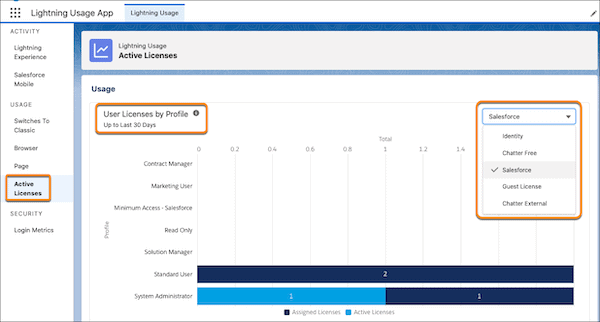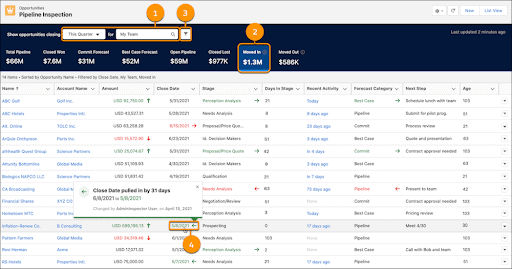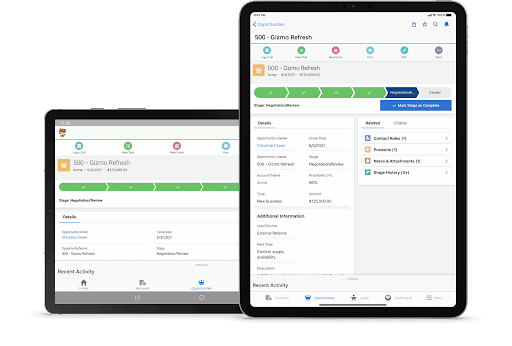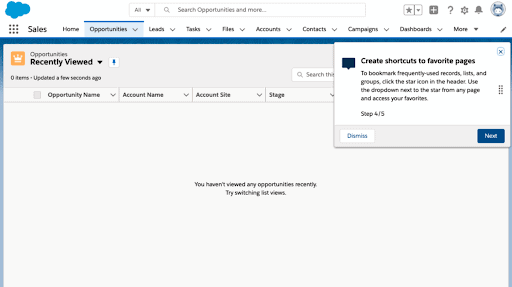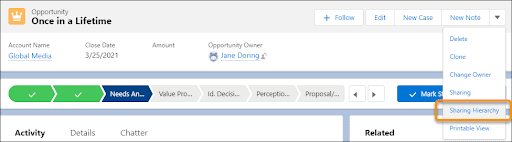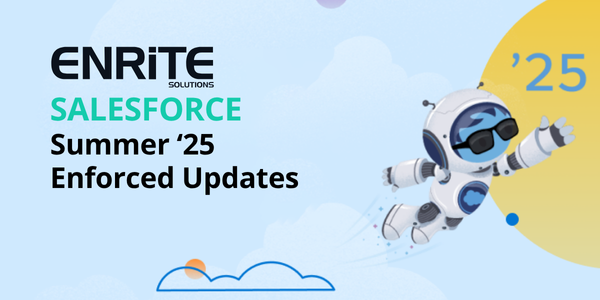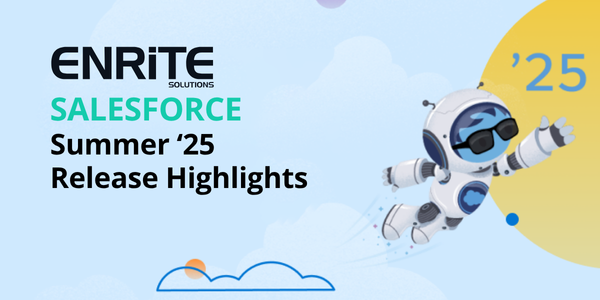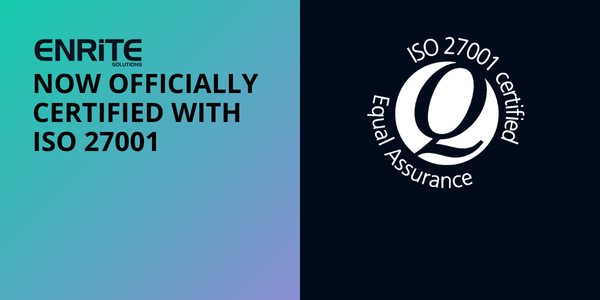Salesforce have really outdone themselves this time with an absolutely jam-packed, feature-rich Summer ‘21 Release. Depending on your instance, you will be upgraded on:
- May 15th
- June 4th
- June 11-12th
If you want to find out exactly which weekend your Salesforce instance will be upgraded, head over to Salesforce Trust and click on ‘Maintenances’. You’ll need to know which instance your org is running on so to find out, go to your Setup menu and click on Company Information.
If you’d like a full run through of the release, check out this Salesforce Help article for a breakdown. For a quick overview, here are the 9 best features as voted by the Enrite team.
Inline Editing for Reports
We’re starting with a big one that is sure to be a crowd pleaser. You can now edit records directly from reports, no more going back to a record to make a minor update. This turns reports from a static, view-only resource to a dynamic and interactive one. You’ll need to enable this in your settings but once done, you’ll be able to update text, numeric and checkbox fields, right from the report itself.
Download Dashboard Image
Another useful update for reporting is being able to download your dashboard as a .png file that can be inserted into presentations, board reports or any other document. This is a great way to extend the power of Salesforce’s reporting engine to those in your organisation that may not be Salesforce users. Coupled with the inline report editing feature above, these two features are sure to save time when you’re analysing your business.
Mass Action in Split View
If you’re not already using split view, you might want to check it out. You can dive into an individual record while still keeping your list view visible. It makes flicking between records easy and saves you opening hundreds of tabs. Simply change the view to Split View and start exploring.
Now just click on a record to make it visible in the right-hand pane while keeping your list view visible in the left.
This new update allows you to take mass actions (like change status or change owner) if they are available, saving you time while editing multiple records in split view.
Track Active Licenses
Here’s a great little housekeeping task for the admins among us. Salesforce have released an Active Licenses tab in the Lightning Usage App that will allow you to more easily monitor active, assigned and available licenses. Jump in there and have a look to see if your users are assigned licenses they no longer need. If you have too many or too few licenses, speak to your Salesforce Account Executive. You may be able to swap unused licenses for other cool features like Salesforce Inbox or Pardot.
Pipeline Inspection
Pipeline inspection allows you to have a single view of your sales pipeline and highlights changes to your opportunities. You can see, at a glance, whether opportunities have been pushed out, their amounts have varied or whether they have moved through to another stage. There’s even helpful summaries across the top. You can filter the view to see which areas of your pipeline need your attention.
See the Full Picture on Tablets
For those of you that view Salesforce on tablets, you’ll be very pleased to hear Lightning can now be activated full width on tablets. There are a few simple setup steps and then you’re off and running. Please note that the full-width tablet experience is offered as a part of an opt-in pilot, and has some known limitations.
Three Free In-App Guidance Walkthroughs
Three for free? We’re huge fans of MyTrailhead, a platform that allows you to upskill your workforce right from within Salesforce. One of the great features of MyTrailhead is in-app walkthroughs that allow you to provide guidance to users as they are using Salesforce. It increases adoption, reduces support requests and improves productivity as well as your data quality. Previously, you needed a separate license to access the MyTrailhead features but as of Summer ‘21, Salesforce has now made it possible for you to show three custom walkthroughs for free.
See Record Access Reasons in LEX
This was one of my favourite features in Salesforce Classic (yep, I’m an admin nerd) and it has finally made its way to the Lightning user interface. For those of you with complex sharing rules or record visibility settings, this is a gamechanger. By clicking on ‘Sharing Hierarchy’ when on a record, you can see why a certain user has access to that record. This is especially useful for those sensitive objects where record visibility is paramount.
Further Improvements to Flows
It’s become clear in the last few releases that of the three automation options, (flows, workflow rules and process builder) flows are getting the most attention. It’s obvious that the future of automation on the Salesforce platform will be the ever-improving flows. While there is a steeper learning curve with flows, the breadth of automation possible means that more and more business processes can be automated without code. This release contained many improvements to flows, for the more technically-minded among us, here are the highlights:
Summary
Some of the features mentioned in this blog require some setup steps, if you’re not sure on how to go about that, reach out to your Salesforce Partner. Flows can be tricky at times and although you don’t need to know how to code, it helps to have a strong understanding of programming logic and development concepts, if you’re having trouble, we can help. Have fun exploring all the wonderful, new features in the Salesforce Summer ‘21 release.